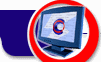5. Working with Records
Editing Citations
Co-Citer allows you to edit all fields except the “Date” field.
To edit a field:
- Click the
 Pencil icon next to the field you want to edit.
Pencil icon next to the field you want to edit.
- Enter a new value in the edit box. Use Ctrl-Enter or Shift-Enter to insert a line break.
- Press Enter to confirm changes or Esc to cancel.
Following the Link
Co-Citer captures not only the text but also the Internet address where it was found. To follow the link, simply click on the Internet address in the “From” field.
Moving Citations to Another Folder
Co-Citer allows you to move a particular citation or group of citation to another folder.
To move an individual citation:
- Click the
 Move Citation button next to the “Title” field of the citation you want to move. The Select folder window will appear.
Move Citation button next to the “Title” field of the citation you want to move. The Select folder window will appear.
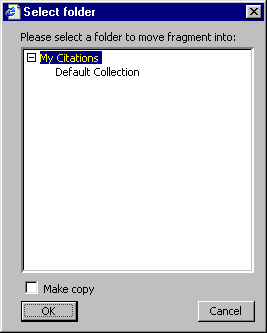
- Select the folder where you want to move the citation. If you want to store the citation both in the source folder and in the destination folder, check the “Make Copy” checkbox. Otherwise the citation will be removed from the current folder.
To move a group of citations:
- Select the group of citations you want to move to another folder:
- Position the mouse pointer at any place of the first citation you want to move.
- Press the left mouse button and move the pointer to any place of the last citation you want to move.
- Release the left mouse button.
- Click the
 Move Citations button. The Select Folder window will appear.
Move Citations button. The Select Folder window will appear.
- Select the folder where you want to move the selected citations. If you want to store the selected citations both in the source folder and in the destination folder, check the “Make Copy” checkbox. Otherwise the selected citations will be removed from the current folder.
Expanding/Collapsing a Text
By default if the grabbed text is too long, only the first four lines will be shown. To view the rest of the text, use the scrollbar in the "Text" field. To view the whole text without using the scrollbar, click the  Expand Text icon. This will show you the whole text and will change the icon. To return to the default mode, click the icon again.
Expand Text icon. This will show you the whole text and will change the icon. To return to the default mode, click the icon again.
Searching Citations
To find information in your collection:
- Select the folder you want to search in the folders tree. If you are not sure which folder contains the desired information, click the
 Turn Off Filtering According to Folders button. This will show you all the citations you have in the collection without division into folders.
Turn Off Filtering According to Folders button. This will show you all the citations you have in the collection without division into folders.
- Click the
 Search button.
Search button.
- Enter the text you wish to search for:
- Match whole word only. Check this field if you want to find whole words only (for example, if you are looking for the word “ground,” the program will not consider the word “groundhog” a match).
- Match case. Check this field if you want the search to be case sensitive (e.g., a search on “dog” will not consider “DOG” a match).
- Direction. Choose the direction of search relative to the current cursor location.
- Press the Find Next button to begin the search.
Sorting Citations
Co-Citer allows you to sort citations according to various criteria: by title, by date, by comment, by text, and by Internet location. You can also select the method of sorting: ascending (alphabetically from A to Z) or descending (reverse alphabetical order).
To sort citations click the  Sort button and select an appropriate option from the drop-down list.
Sort button and select an appropriate option from the drop-down list.
To view all the citations the collection contains, click the  Turn Off Filtering According to Folders button. To view the citations of the current folder only, click on the button again.
Turn Off Filtering According to Folders button. To view the citations of the current folder only, click on the button again.
Printing Citations
Co-Citer allows you to print all the citation s from the current folder, as well as selected citations only. You can also define whether the folders tree will be printed. If you are printing both citations and the folders tree, the tree will be printed with all subfolders visible.
To print all citation s in a folder without printing the folders tree:
- Select the folder you want to print in the folders tree.
- Click the
 Print button. The Print window will appear.
Print button. The Print window will appear.
- Click OK.
To print all citations in a folder, along with the folders tree:
- Select the folder you want to grab in the folders tree.
- Click the
 Print button. The Print window will appear.
Print button. The Print window will appear.
- Select the All frames Individually radio box in Print frames.
- Click OK.
To print selected citations only:
- Select the folder containing the citations you want to print in the folders tree.
- Select the texts you want to print:
- Position the mouse pointer at any place of the first citation you want to print.
- Press the left mouse button and move the pointer to any place of the last citation you want to print.
- Release the left mouse button
- Click the
 Print button. The Print window will appear.
Print button. The Print window will appear.
- Select the Selection radio button in Print range.
- Click OK.
Deleting Citations
Co-Citer allows you to delete individual citations as well as group of citations and the whole folder.
To delete a particular citation:
- Click the
 Delete the Citation icon next to the “Title” field of the citation you want to delete.
Delete the Citation icon next to the “Title” field of the citation you want to delete.
- Click OK in the confirmation window.
To delete a group of citations:
- Select a group of citations you want to delete:
- Position the mouse pointer at any place of the first citation you want to delete.
- Press the left mouse button and move the pointer to any place of the last citation you want to delete.
- Release the left mouse button.
- Click the
 Delete Citations button.
Delete Citations button.
- Click OK in the confirmation window.
Co-Citer also allows you to delete a folder and all the citations it contains. To delete a folder:
- Click the
 Delete Folder button.
Delete Folder button.
- Click OK in the confirmation window.
Note: Deleted citations cannot be restored!
[TOP]